Form Restriction add-on provides you with numerous options to restrict the registration form you have created.
Installation #
- Firstly, you need to purchase the plugin User Registration – Form Restriction add-on.
- After the successful purchase, you will get the plugin zip file under your WPEverest account page.
- Now, you can download the plugin zip file from there.
- Through your WordPress Dashboard, visit Plugins -> Add New -> Upload, choose the downloaded zip file, and install and activate it.
- Now you are ready to use this add-on for your site.
Setup and Configuration #
Once installed and activated the Form Restriction add-on, go to the form editor > Form Settings. Here, you will see a setting called ‘Form Restriction‘.
Form Restriction Settings #
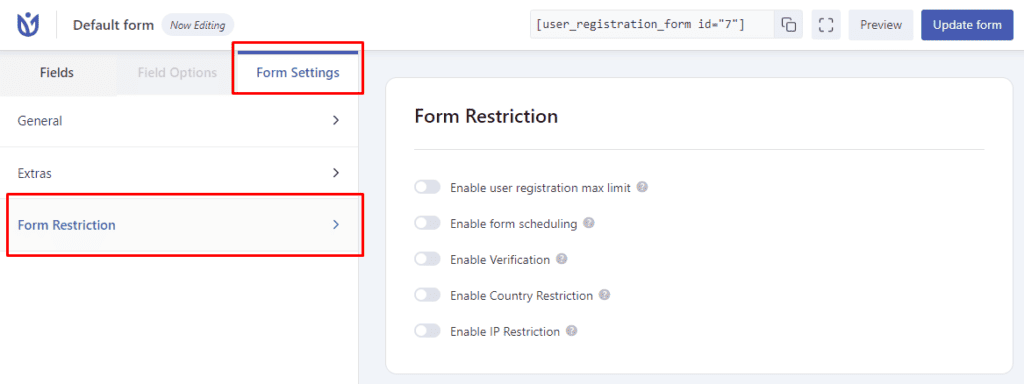
User Registration Max Limit #
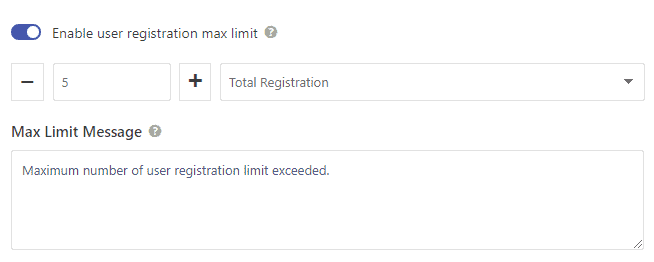
Enabling this option lets you set the maximum number of registrations the form can handle. You can set the maximum limit for total registration or time-wise like, per day/week/month/year. Select the required option from the given dropdown menu.
Form Scheduling #
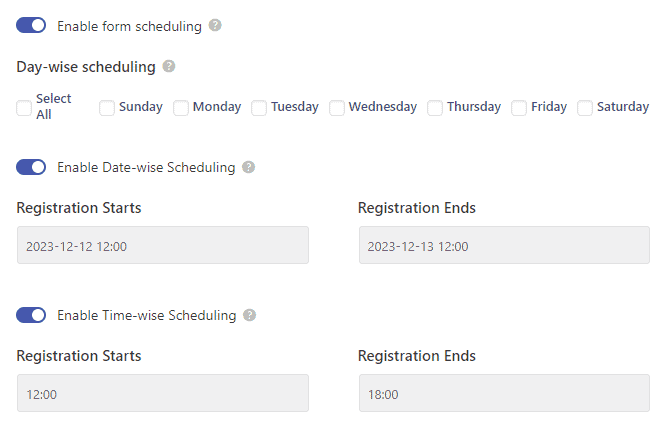
Enable the Form scheduling option to enable day, date, and time-wise form scheduling.
Form Verification #
Enable this option to verify the form either with a password or age. You can select the option from the given dropdown.
Password Verification #
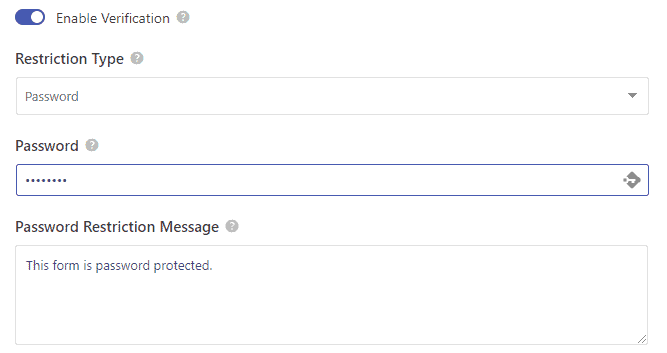
Select password verification in the restriction type and set a password and restriction message. Now, the form will only be accessible to users with the password.
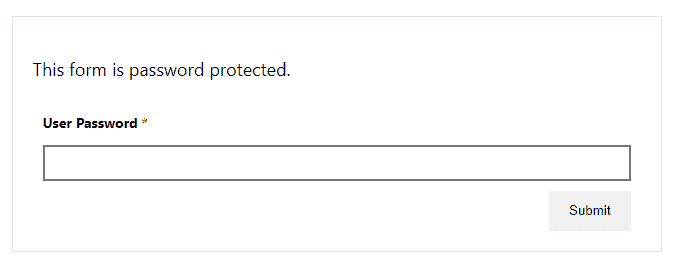
Age Verification #
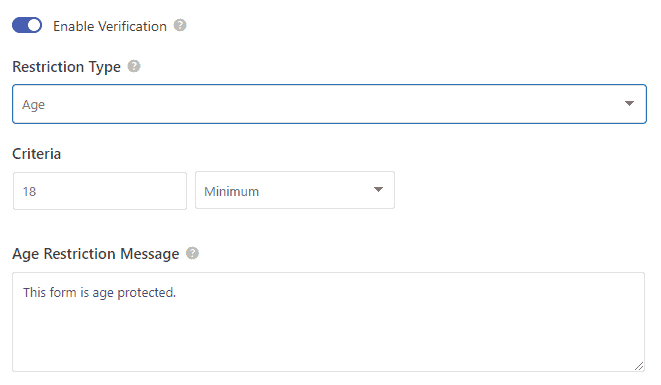
Select age in the restriction type to set a maximum, minimum, or equal-to-age value for the form restriction.
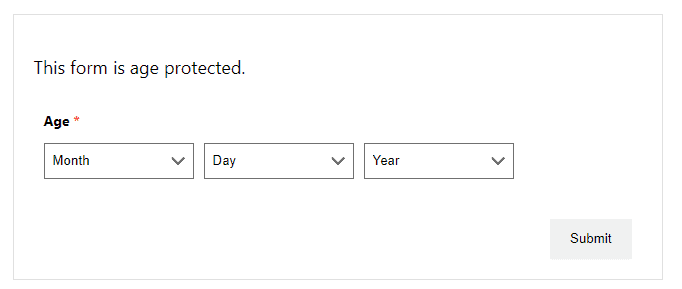
Country Restriction #
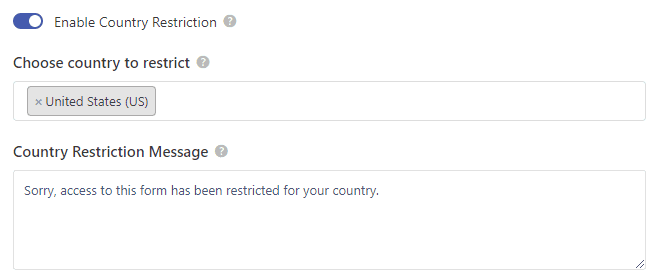
Select country/countries to restrict the form.
IP Verification #
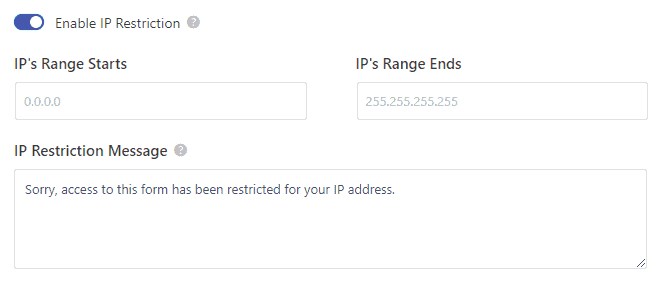
Select a range of IP addresses to restrict the form.




