You can add this shortcode [user_registration_my_account] in the pages where you want to show your login form when the user is not logged in. If the user is logged in, the user profile will be shown.
This will show you the login form if you are not logged in already.
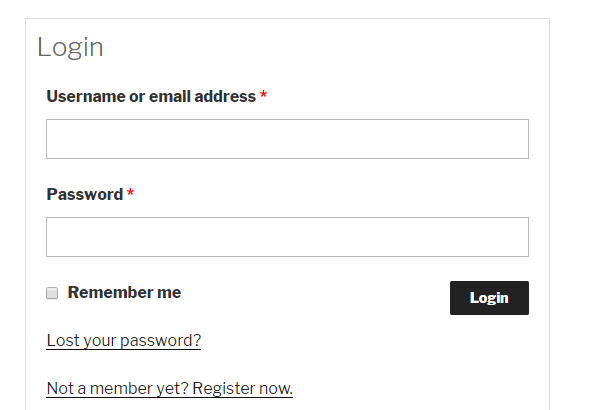
Also, by default, My Account page is created after activating the plugin which will show you a login form if not logged in.
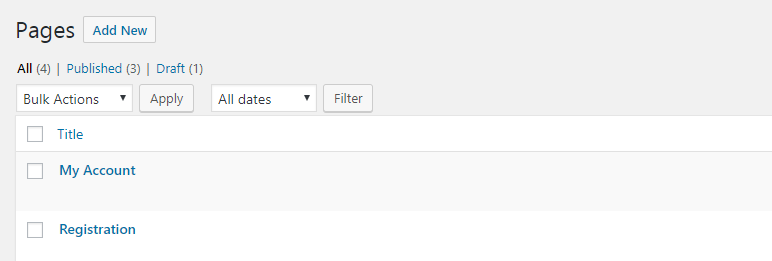
That My Account page shows login form automatically on Frontend if the user is not logged in.
You can show and check your login form by adding My Account page from Appearance > Menus.
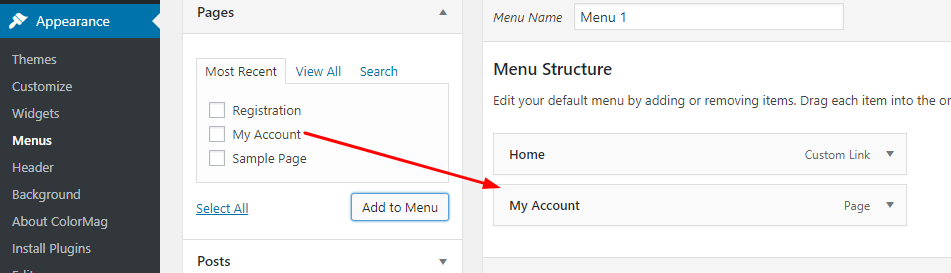
Then, you can go to the front end and click on My Account link on Menu you’ve created.
Make sure you’re logged out to view and check the login form.
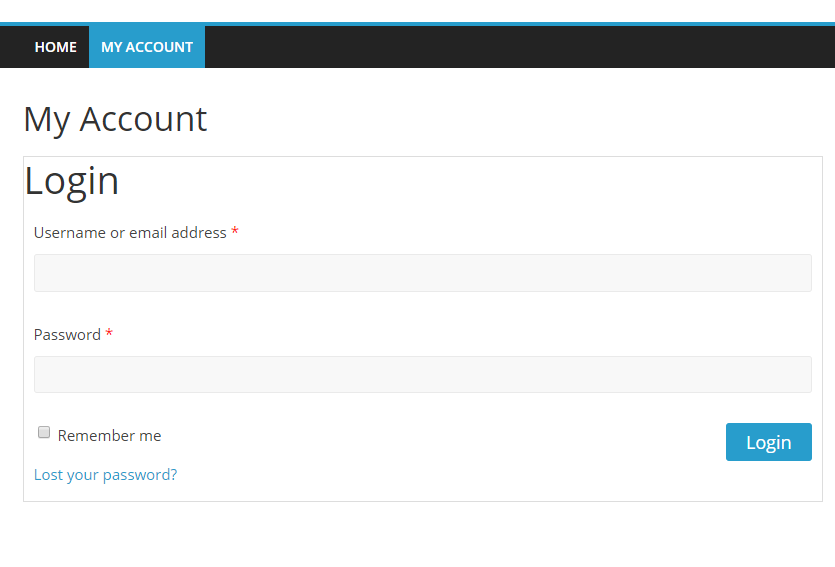
Or, if you want to create your own my account page, you can create a new page and add this shortcode: [user_registration_my_account] inside WordPress Visual Editor.
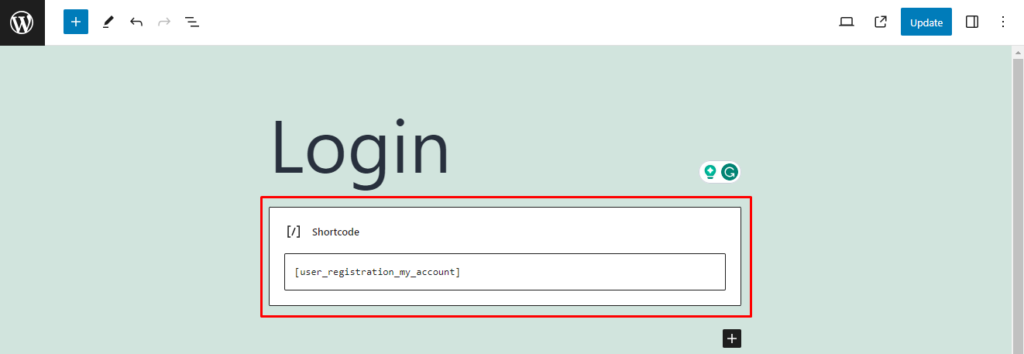
And you can test your newly created login page as instructed above.
Wanna know how to redirect users after login?
Show the login form without the My Account page #
If you only want to use the login form of the User Registration, you can use the following shortcode on your page/posts.
[user_registration_login]



