Sometimes, when you are trying to troubleshoot some issues, the version of your site’s PHP plays a significant role. We suspect that many of the users are unaware of the PHP version that they are using. This documentation is for assistance to those users. You can find steps to find out the PHP and WordPress versions of your site over here.
PHP Version #
If your site is on WordPress 5.0 or higher version then you can the easiest and best way to check the PHP version is your website’s dashboard itself.
- Login to the site’s admin dashboard.
- Go to Tools > Site Health.

- Now you’re on the Site Health page. There are two options Status and Info. Just click on ‘Info’.
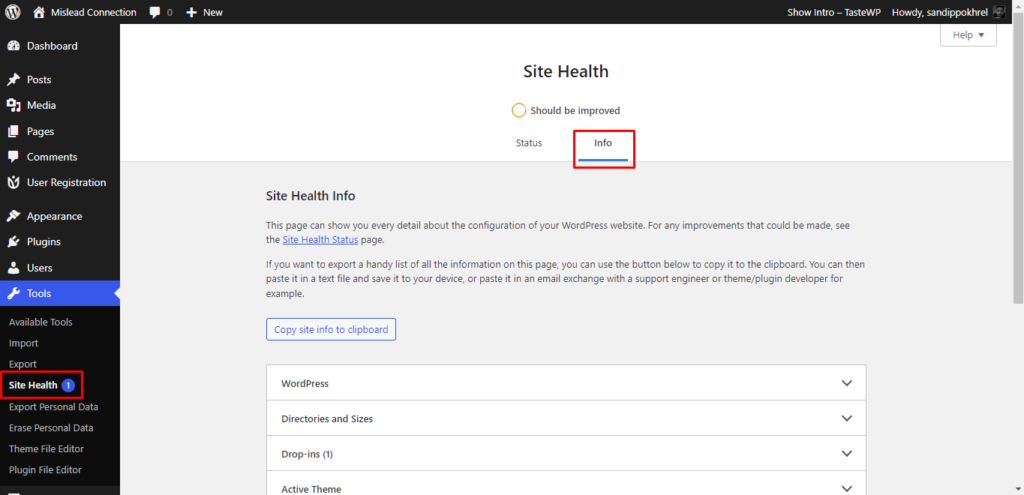
Click on Server there you will find the PHP Version.
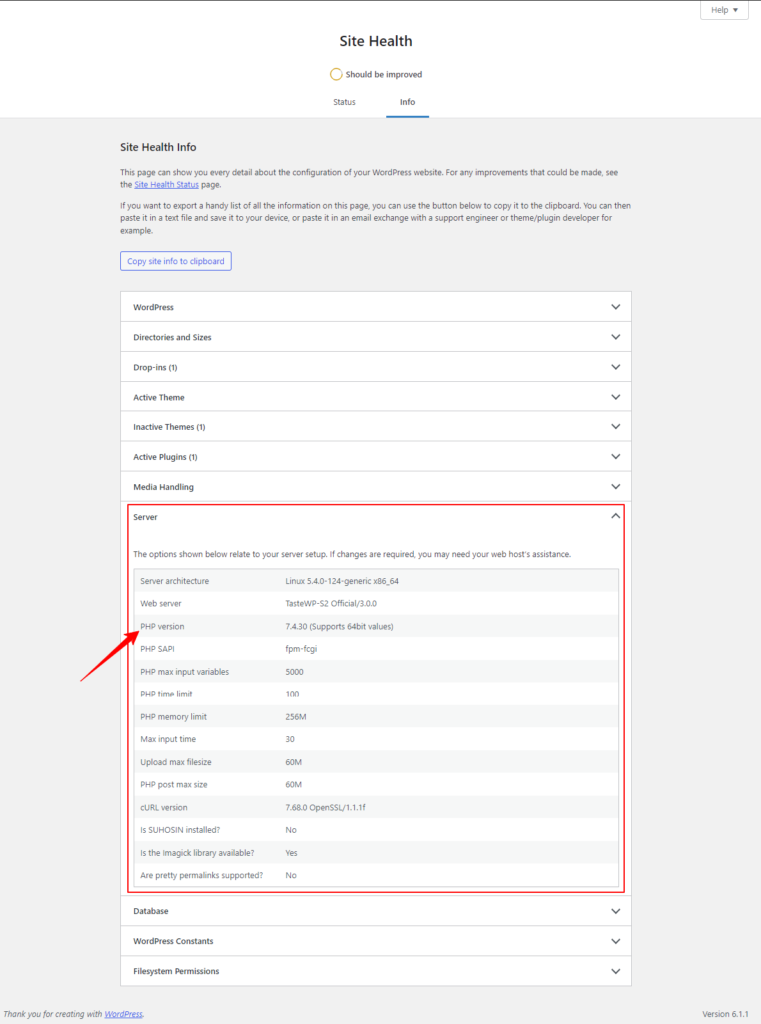
WordPress Version #
Similar to the PHP version, if your site is on WordPress 5.0 or higher version then you can the easiest and best way to check the WordPress version is also the website’s admin dashboard itself.
- Login to the site’s admin dashboard.
- Go to Tools > Site Health.

- Now you’re on the Site Health page. There are two options Status and Info. Just click on ‘Info’.
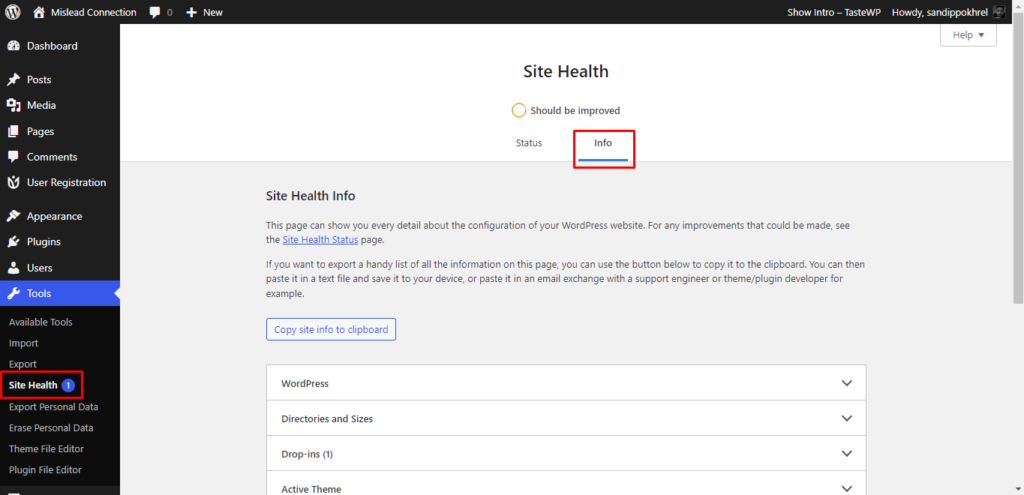
Click on WordPress there you will find the WP Version.
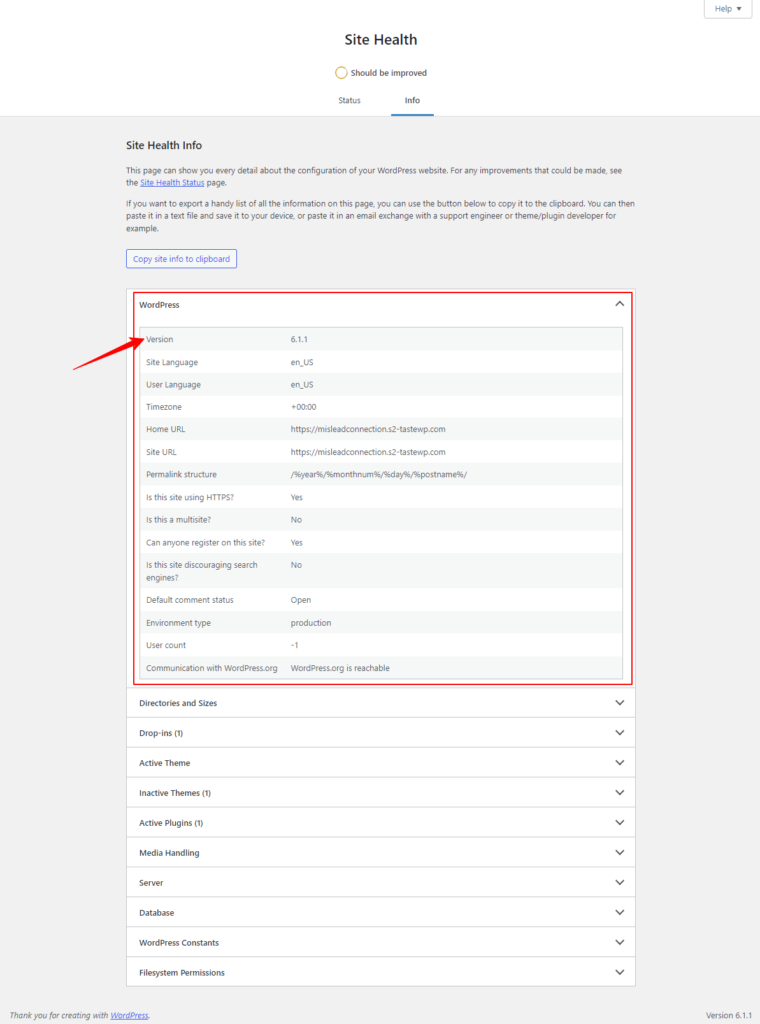
For the WordPress version, you can simply look at the bottom-right of the admin dashboard window.




