Along with the Google Recaptcha, now you can integrate Hcapctha to your forms to protect it from spambots/spammers.
The ‘hCaptcha‘ is a CAPTCHA service by a company called Intuition Machines Inc which provides more reliable bot detection while being simple for humans to solve.
In this tutorial, we are going to give you detailed and clear-cut instructions to integrate the hCAPTCHA for your forms using User Registration plugin for free. Let’s get right into it!
Generating hCaptcha keys. #
In order to use the hCaptcha feature on your forms, you will have to add keys to the settings. You can generate these keys by following the steps below.
- Log in to your hCaptcha account from here.
- You will be redirected to the following page.

Now, copy these keys to the clipboard.
Note: For the Secret Key of hCapctha, please visit the following page. https://dashboard.hcaptcha.com/settings
Adding the hCapctha keys to the settings. #
In order to add the above keys to the settings, go to User Registration > Integration. Select hCaptcha in the Captcha Type option. Add the above keys and click on Save Changes.
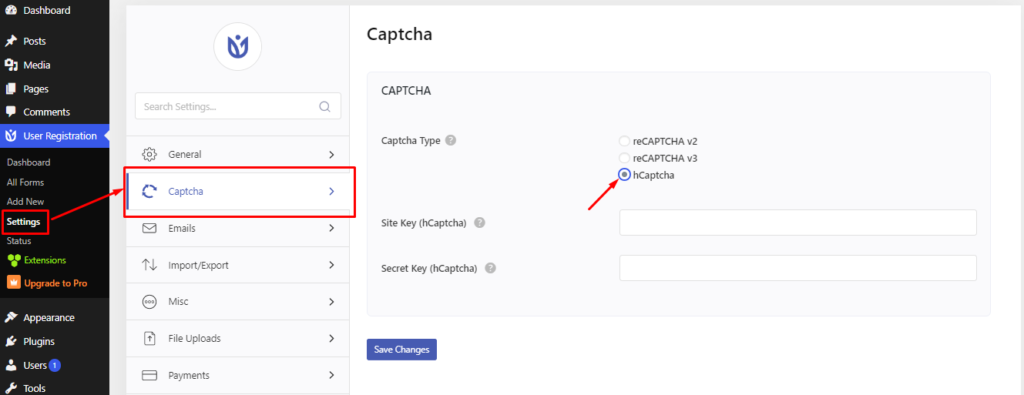
Integrating hCaptcha to the forms. #
Login Form: #
Go to User Registration > Settings > General > Login Option. Here, click on Enable Captcha.
Frontend View:
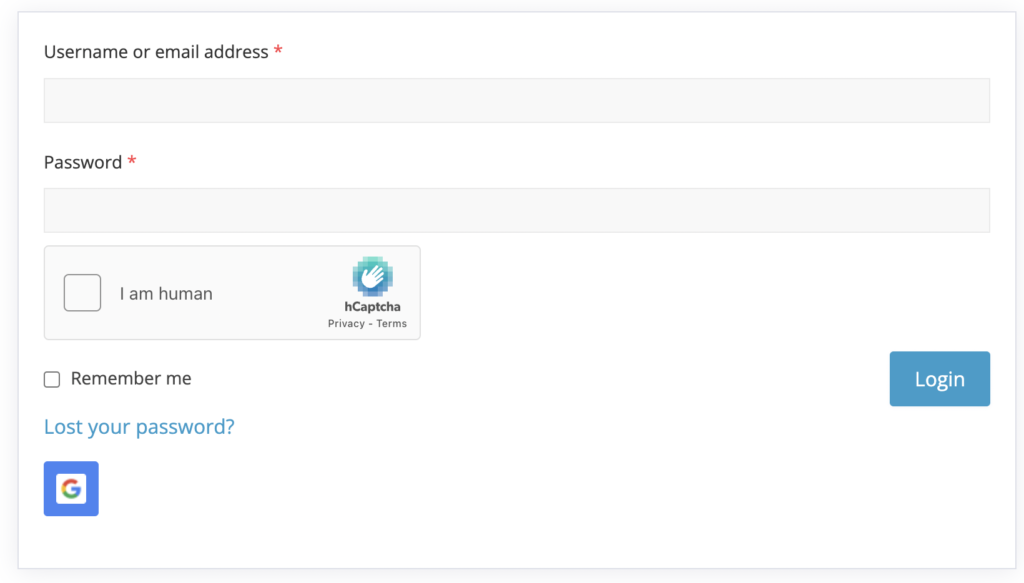
Registration Form: #
Go the respective form’s settings > General. Here, you will find the option to Enable Captcha.

Frontend View:
Once you click on ‘I am human’, you will be asked to choose images for verification.





