If you want to add a profile picture field on the registration form that you are creating, you can do this by installing the User Registration – Advanced Fields add-on and then you can drag and drop the Profile Picture field. The Profile Picture field is a highly intuitive field that allows users to upload or take a profile picture from their computer.
The user can easily Take a picture from their webcam or Upload a File from their computer.
When the Upload File option is selected, the user will select an image file and then they can crop their image to fit the size.
When the user selects the Take Picture option, the site will request to allow the webcam of the user to take the picture. Then, the user can capture the picture and crop it to fit the size.
Note: #
For the Profile Picture field to work on the frontend, you must make sure that your site is secure with SSL and HTTPS. Or else, it will show an error like this.
Also, you can now select ‘Max File Size Allowed‘ for the profile picture from the field options.
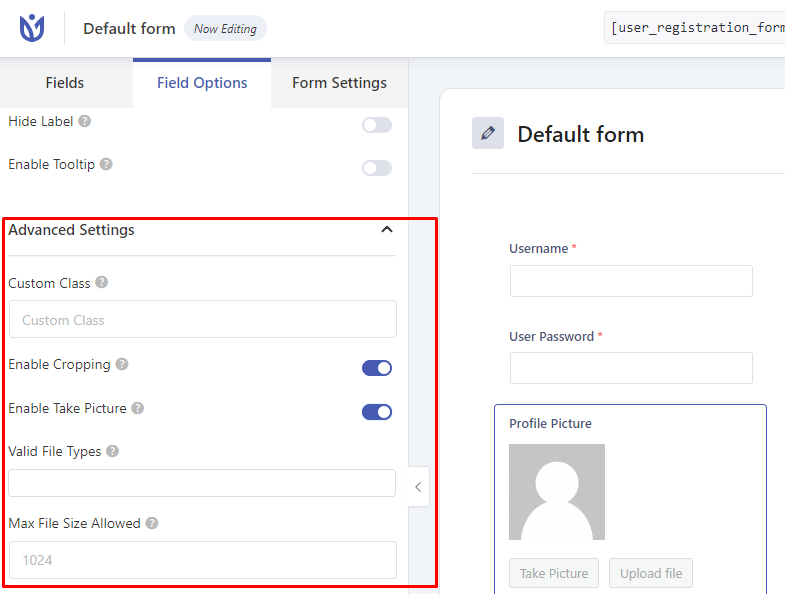
Enable Cropping: Enable this option to allow the users to crop the image while uploading.
Enable Take Picture: Enable this option to allow the users to use WebCam.
Valid File Types: Choose the available file types.
Max File Size Allowed: Set the maximum file size allowed.




