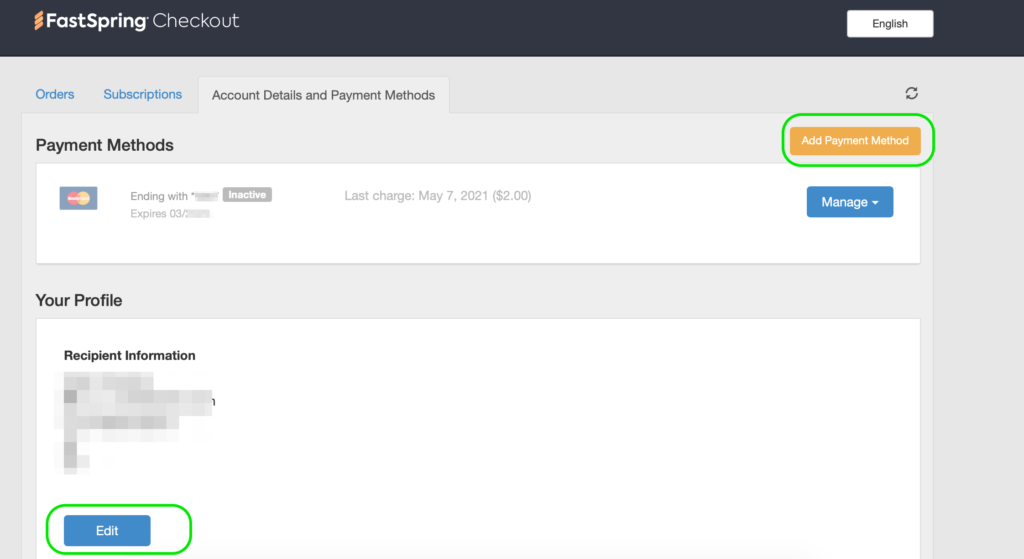We changed our payment gateway from 2Checkout to Fastspring from June 2021. So if you purchased one of our products after this date then you should have used FastSpring for processing the payment. So please follow article 2(Fastspring method) else follow article 1(2checkout) method
Update Billing Details for 2Checkout #
In order to ensure that your license renews successfully and you receive continuous updates for the plugin, you need to make sure that your payment details are correct and up to date.
Since 2checkout is our authorized payment processor, all the payment-related information like card details are stored securely by them. To change the billing details like your card information or PayPal email address please follow the steps.
- Go to the 2checkout account page
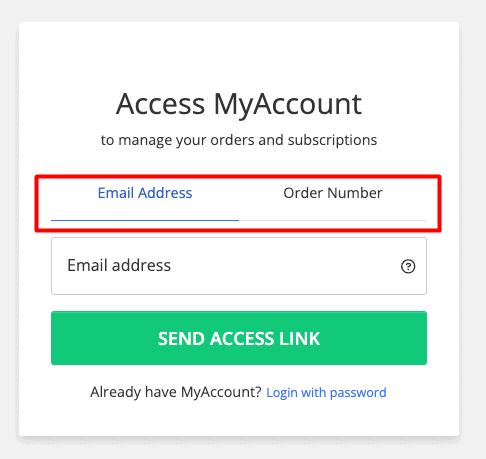
- Either enter your 2checkour order number OR the email address you used during the purchase and click submit.
- You will receive an email from 2checkout with a link to set up your password. Simply click the link in your email and set up your password.
- Visit the login page and log in using the credential you just set up.
- Click on the Payment Methods Tab

- Click on Update Card Or Add New card button and proceed.
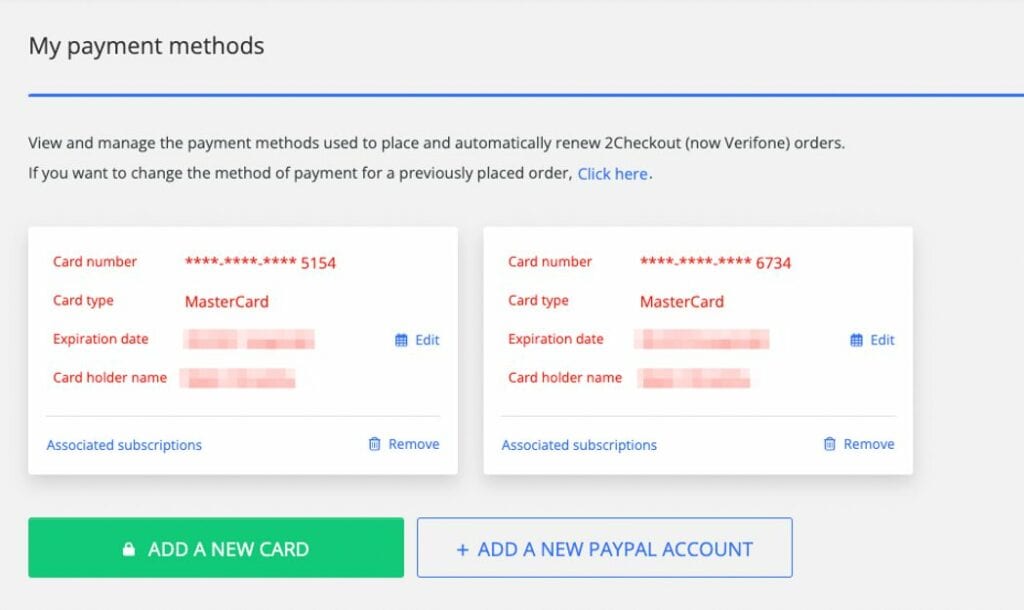
Update Billing Details For FastSpring #
To change your billing details and cards associated with the purchase.
Login to your account page
Once you are on your account page. Visit the Subscriptions tab.
Click on Update Payment Method
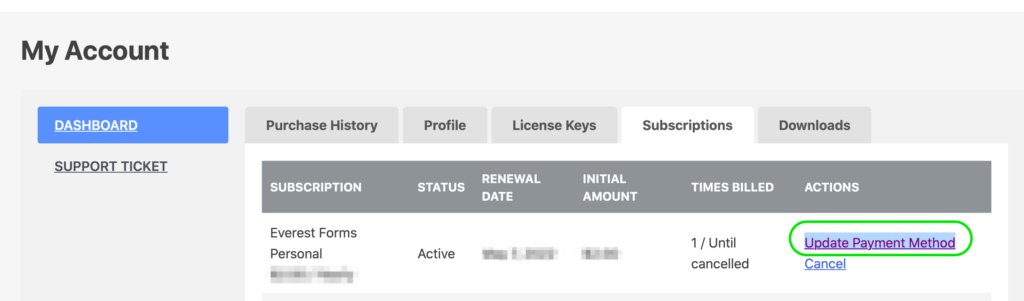
You will be redirected to our payment gateway page where you are asked to enter the email address associated with the purchase order. Enter the email address and click continue.
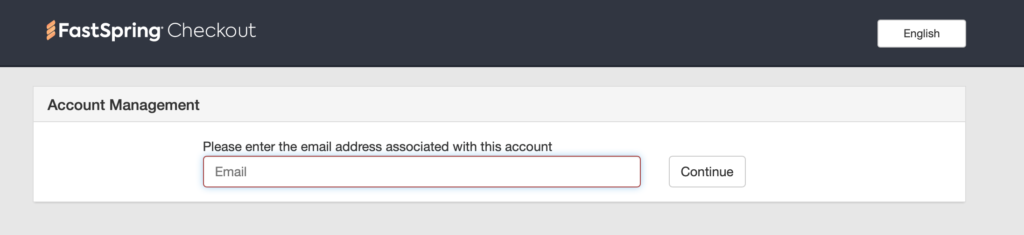
You will receive an email with a login link. Simply check your inbox, open the email and click the link “Click here to manage your orders“

You will automatically be logged into the orders page of FastSpring. Click on the Account Details and Payment Methods tab.
If you want to add a new payment method then click on “Add Payment Method“
You can also change the profile details if you want.