General Options is the tab where entire general settings can be set up for User Registration. The tab can be accessed from Dashboard → User Registration → Settings→ General → General Options.
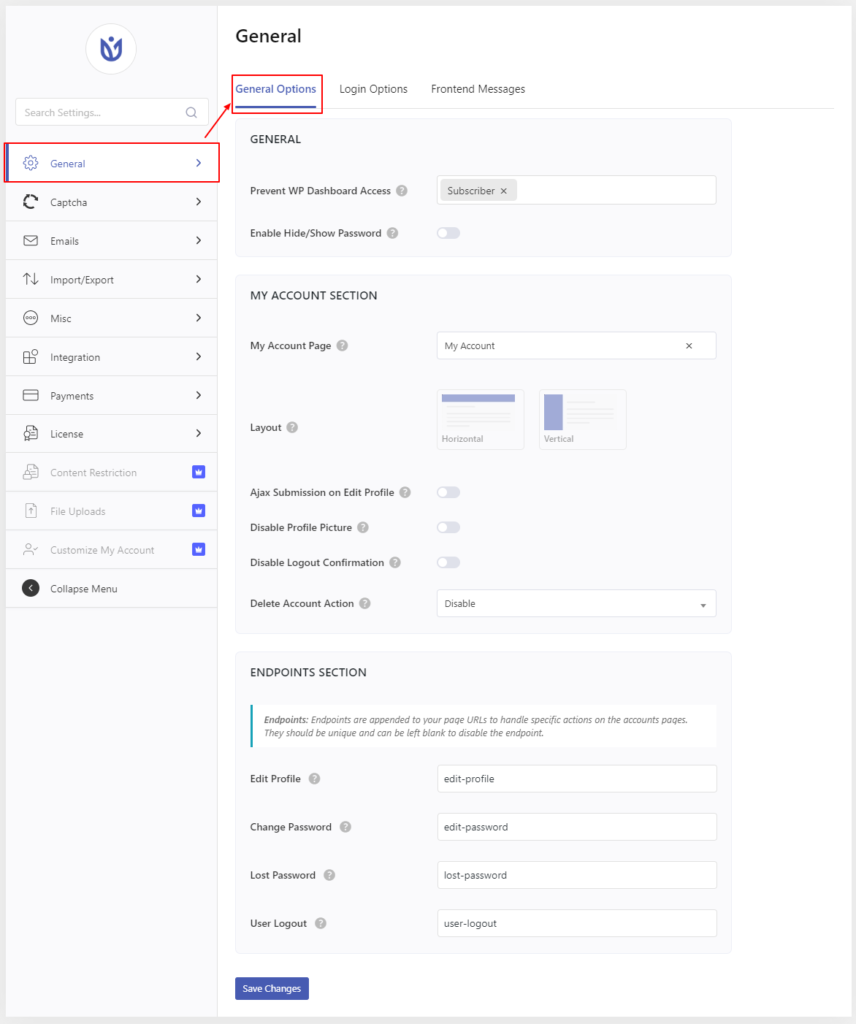
Description #
General #
User Approved and Login Option #
This option lets you choose a login option after user registration.
Manual Login after Registration: When this option is selected, the user can register on the site and then has to manually log in using the User Registration My Account page or WordPress Core Login.
Email Confirmation to Login: Selecting this option sends a confirmation email to the user and the user has to verify the registration by clicking on the link sent in the email.
Auto Login after registration: When this option is selected, the user is automatically logged in to the site once they register.
Admin Approval after registration: Selecting this option will make the registration pending unless the site admin verifies and approves it.
Admin Approval after Email Confirmation: When this option is selected, the user will have to verify the registration from the email sent to them and then the site admin will again verify and approve the registration.
Note: The 'Admin Approval after Email Confirmation' option is only available with User Registration Pro
Prevent WP Dashboard Access(Hide Admin Bar) #
This option prevents dashboard access for the selected user role. Multiple user roles can be chosen to prevent dashboard access. By default “Subscriber” is prevented.
Enable Hide/Show password #
Check this option if you want to enable the hide/show option on your login form.
My Account section: #

My account page: Select the page you are using for my account section generated using the shortcode [user_registration_my_account].
Layout: Choose my account page layout.
- Vertical layout view:

- Horizontal Layout view:

Ajax Submission on Edit Profile: Enable this option for ajax submission on the Edit Profile page.
Disable Profile Picture: Check this option if you want to disable the profile picture on the account page.
Disable Logout Confirmation: Enabling this option, now you can directly be logged out and no confirmation will be asked during the logout on the account page as well as in the menu.
Auto Logout After Inactivity #

Set a time to force logout the user if they are inactive.
Endpoint Section #
Endpoints
Endpoints are appended to your page URLs to handle specific actions on the accounts pages. They should be unique and can be left blank to disable the endpoint.

The endpoint URL for the profile, lost password, and logout can be changed through the provided options.




