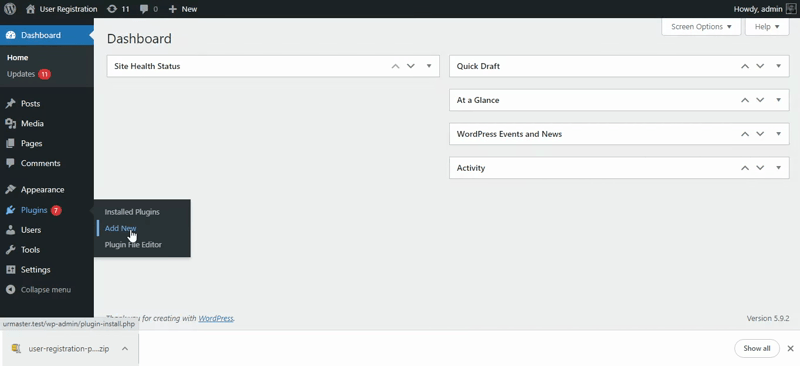Installing your plugin is not a difficult task. You just need to follow some simple steps below-
- Go to Plugins >Add New in the WordPress Dashboard.
- Search for the User Registration
- Select the User Registration plugin and install
- Activate after installation

Or, download the plugin from here and follow the steps below.
- Go to Plugins > Add New.
- Click on ‘Upload Plugin’.
- Select the downloaded zip file or drag and drop.
- Click on ‘Install Now’.