For each form you create the User Registration plugin provides a shortcode. You can find it at the top of the form builder.
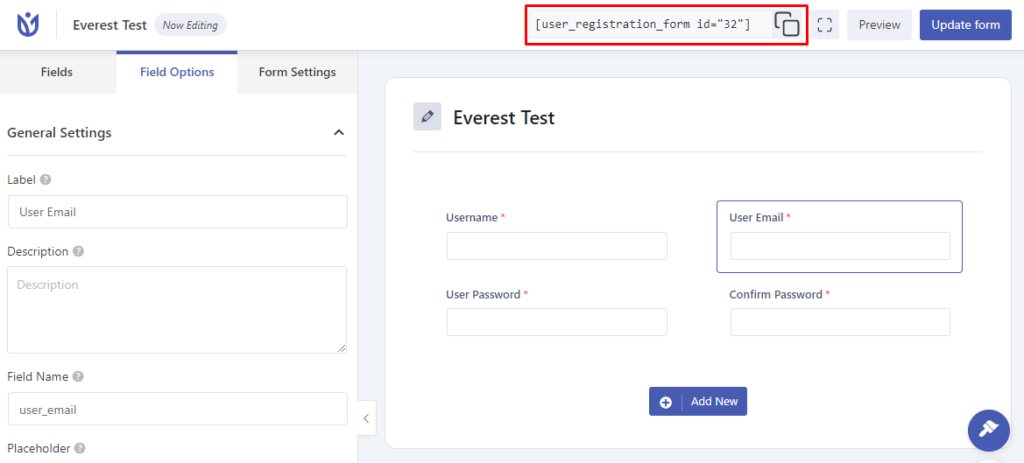
Once the form is created, you will be given the shortcode. Shortcode will be different for different forms.

Place this shortcode in the page or post you want the registration form to appear.
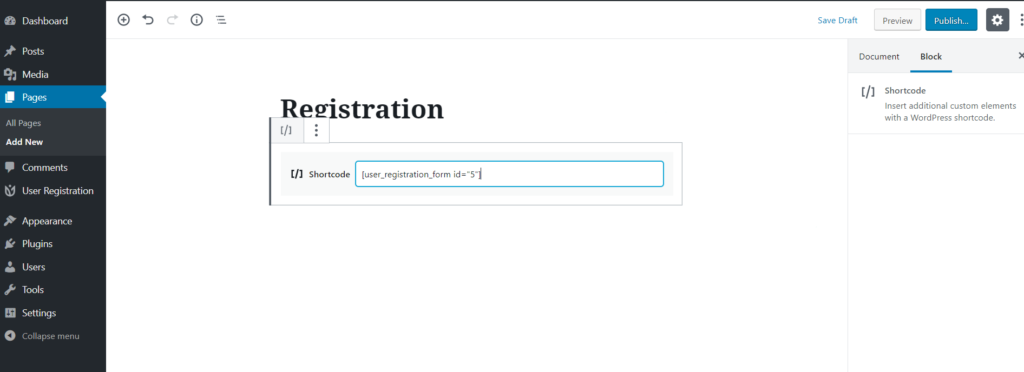
Or, you can simply insert the User Registration Block to add the form you created. For this, just search for User Registration and Select the Form you want to add.
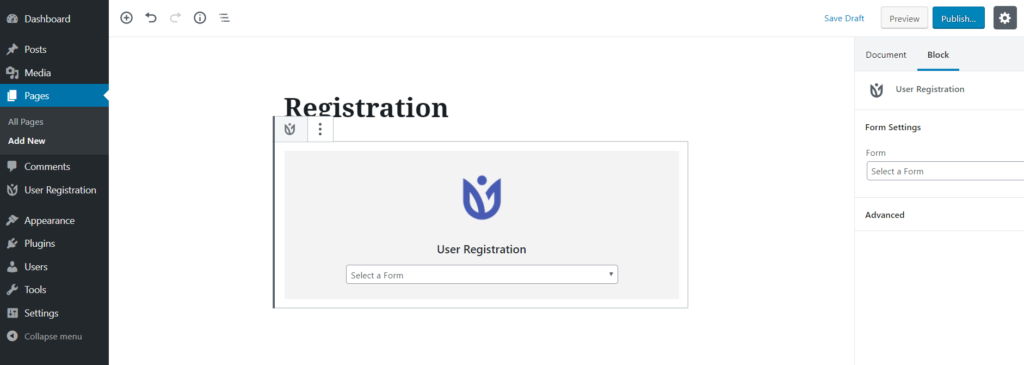
Locate Registration Forms #
You can see where the form is located on your site with the help of the locate button on User Registration > All Forms.
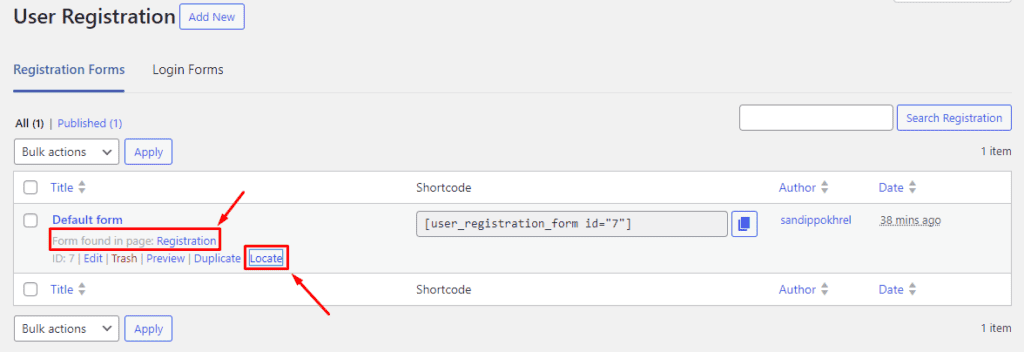
On every form, you will see a ‘Locate’ button. Click on this button and you will see the page location of the form. In the above image. it says ‘Form found in page: Registration’.




