Note: Make sure your plugin is updated to the latest version of User Registration or greater than v1.3.1
Asking for User Consent #
Taking user consent before a user is registered on your site is easy. Simply use the Privacy Policy field to ask for the user’s approval. Make sure this field is marked required and clearly state how you are going to use the submitted data on your privacy policy page.
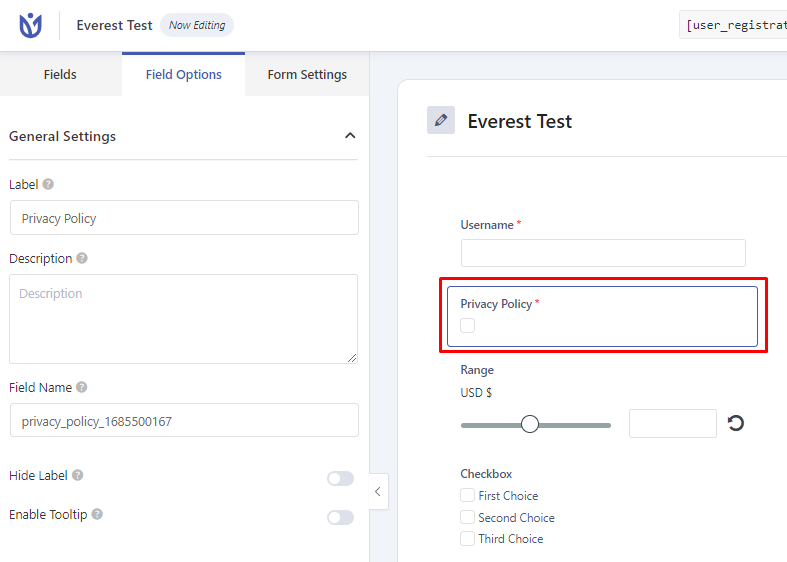
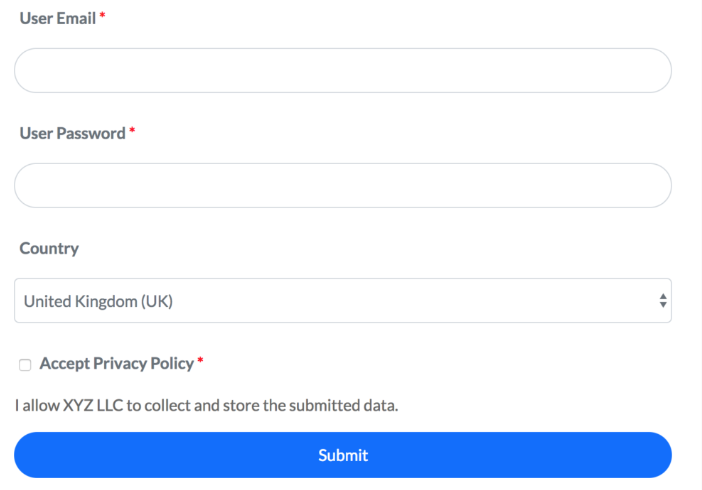
Right to access data #
Your users have the right to access the data that you stored on your site. The user can easily access all the data stored on your site via the account profile shortcode. For more detail please refer to our docs. They can even change or update their personal information as per their need. We have also made the User Registration plugin compatible with the Export/Erase Personal Data tool that is introduced in WordPress version 4.9.6.
You can simply go to Tools->Export Personal Data and enter the email or username and click on Send Request. The user will then receive an email confirming whether he/she really asked for the personal data stored on your site. If the user accepts the request by clicking on the requested link, the user will be listed as confirmed and an Email Data button will appear on your dashboard as shown in the screenshot below. Simply click on the Email Data button to send the user’s personal data.
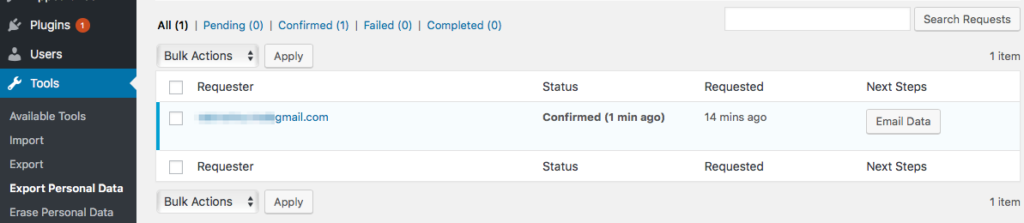
The user will receive a zip file inside which an HTML file will contain all the personal information including the ones that are collected by User Registration Plugin.
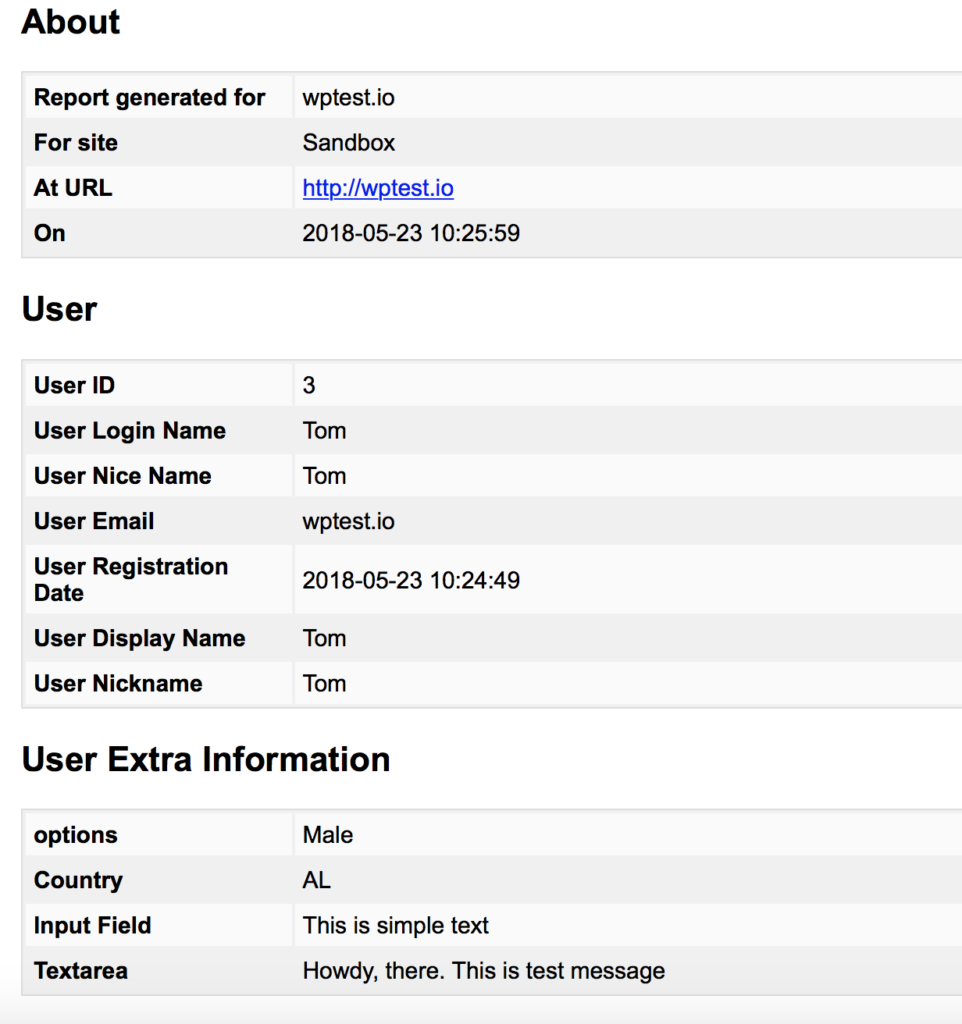
Right to be Forgotten #
A registered user might request a site owner to delete any personal data stored by our plugin and your site. In that case, you can simply erase any personal data by using the WordPress Eraser tool. Go to Tools->Erase Personal Data.
The user Registration plugin hooks all the data to this tool. So if you erase the data via this tool, any extra information saved by the User Registration plugin will be deleted.
Simply enter the email or username of the user who requested their data to be deleted and click on send request button.
A request email will be triggered to the user asking if he/she would like to delete the personal data associated with your site. Upon clicking the link provided in the email, by the user, a button will appear to erase the data. Simply click on the Erase Personal Data button to delete any personal data associated with the plugin.

However, do remember that default user fields like Email, First Name, Last Name, Nickname etc will only be deleted once the user is manually deleted by the admin from the users page in your dashboard. All other extra information apart from the default WordPress fields associated will be deleted by clicking the Erase button.




