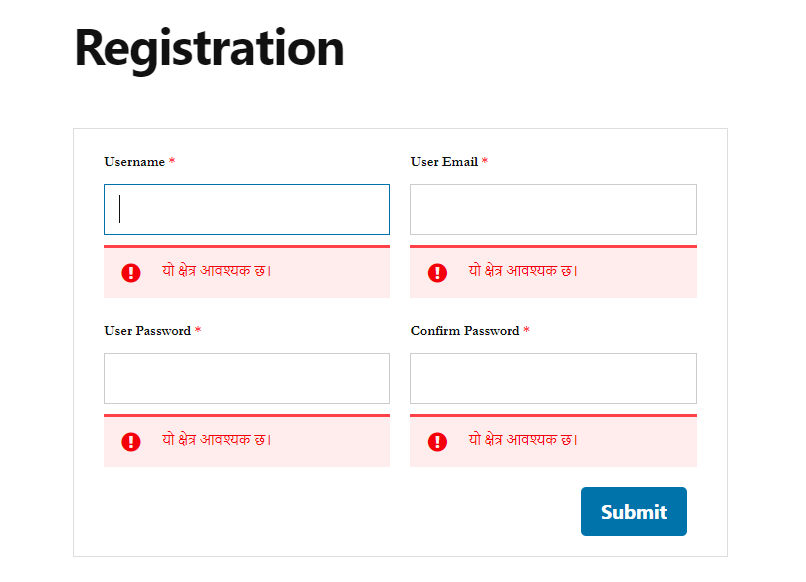To make any website succeed, you need to reach a global audience. And, for this, you need a multilingual site. And, you also need to make your registration form multilingual. Well, you’ll be glad to know User Registration is translation ready and supports WPML.
You can easily translate User Registration and your registration forms to multiple languages. For this, you can use any multilingual plugins such as WPML or Polylang. Here, we are using the WPML plugin which is the most popular Multilingual plugin for WordPress. So, go ahead and install the WPML plugin on your website.
After you install and activate the plugin on your site, you can see the WPML tab on your admin dashboard. Now, you need to set up the plugin here. First, you need to select the current language of your website.

Then, click on Next and, you’ll be taken to the next step that is to select the translation languages. Here, you can easily select the languages you want to add.

Now, you can the change Language Switcher Options in the third step of the setup.
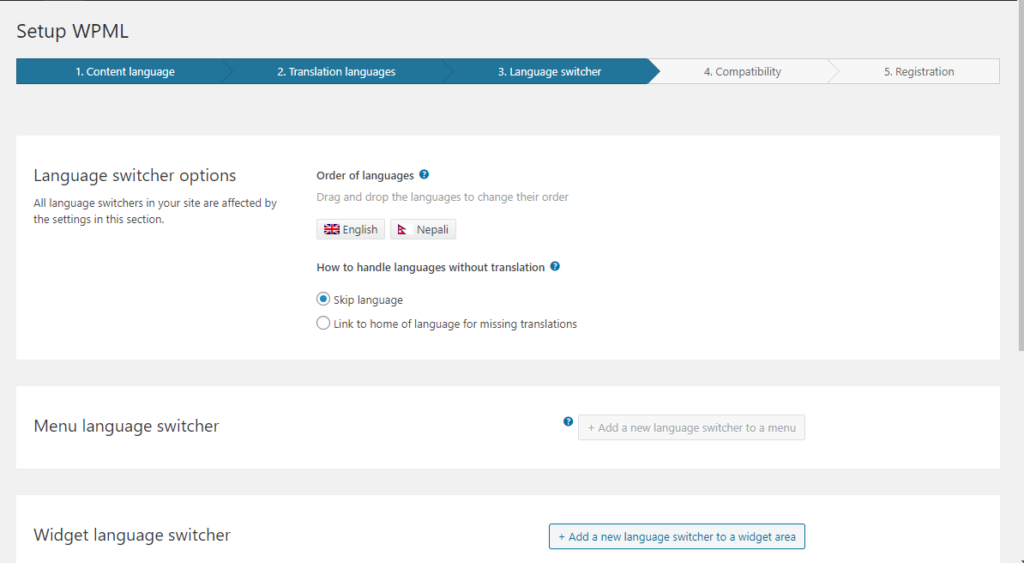
Then, you can also add a new language switcher to a widget area. Here, you can choose the Language switcher style, What to include in the language switcher, Language name in current language and more. Also, you get a preview of how the language switcher will look.
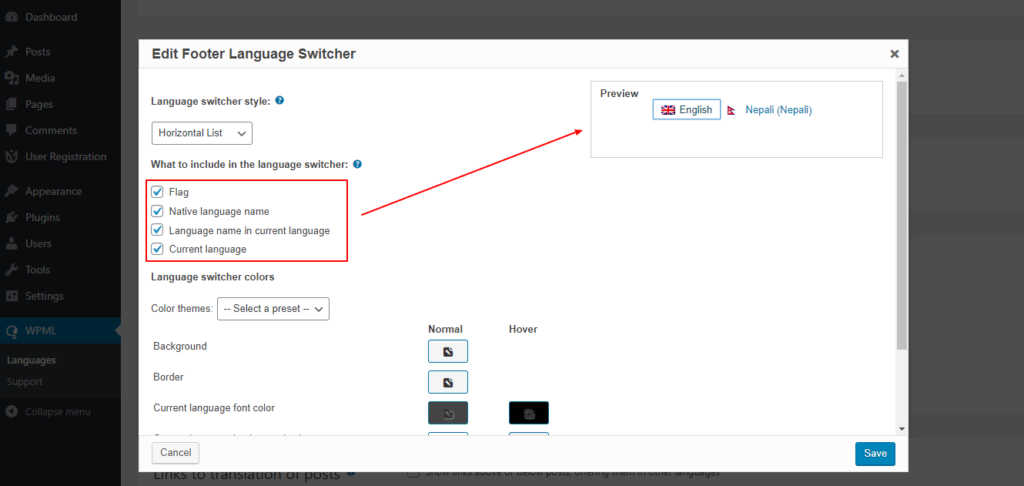
After you finish adding the translation languages, you can go to WPML -> String Translation.
Here, you can see all the strings for your website. The Select strings within domain option enable users to select the registered forms, error messages and emails. After selection, the translatable texts of the user registration will be shown in the table.
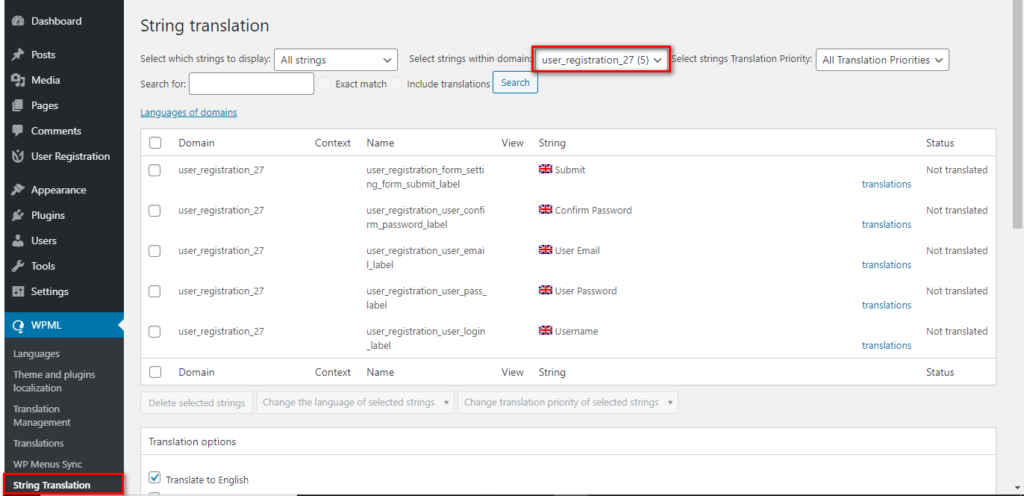
To add translations for these texts you can click on the translations and edit the translations.
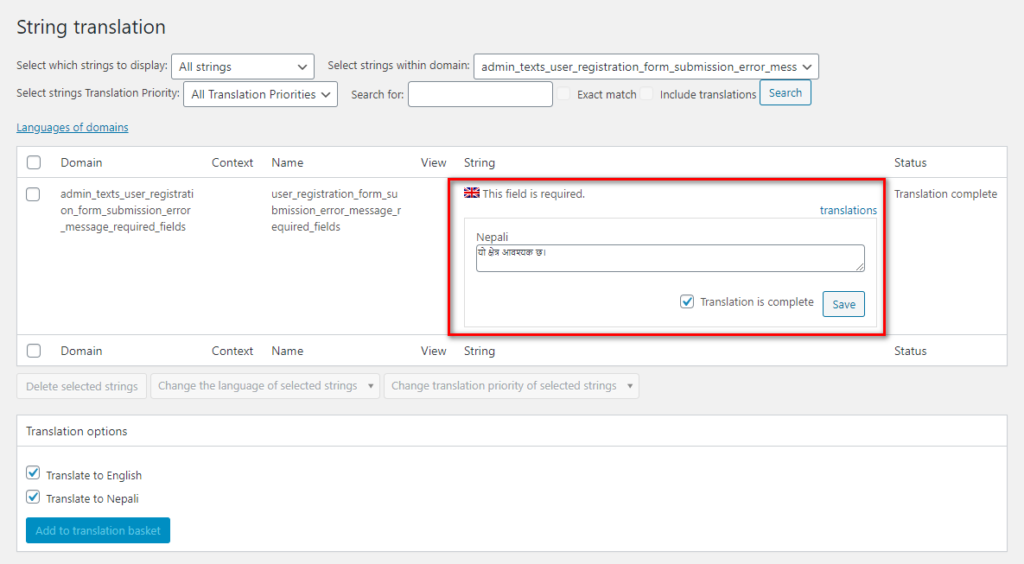
You can easily edit the translations and Save them right here.
Now, go to the page where you have added your user registration form. You can see the WPML’s Translation Editor. Here, you can include the Translation languages for this document.
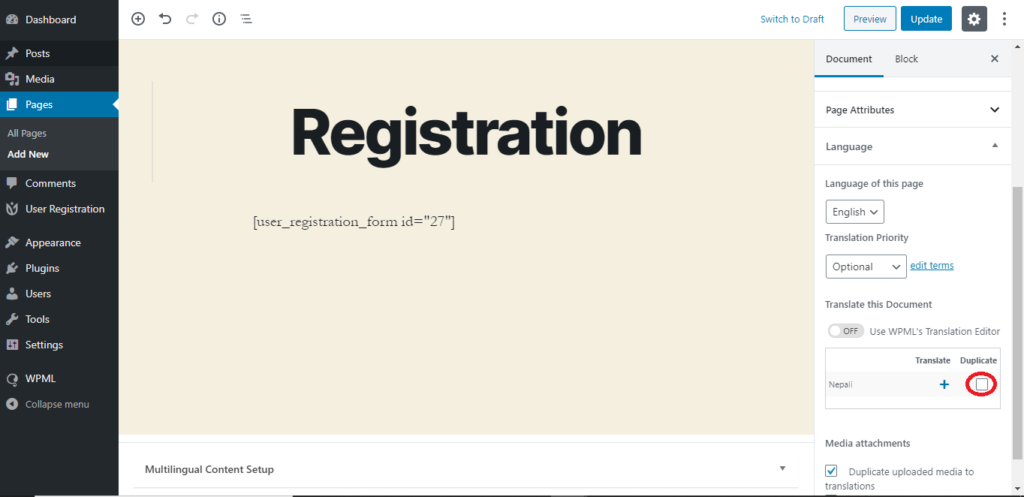
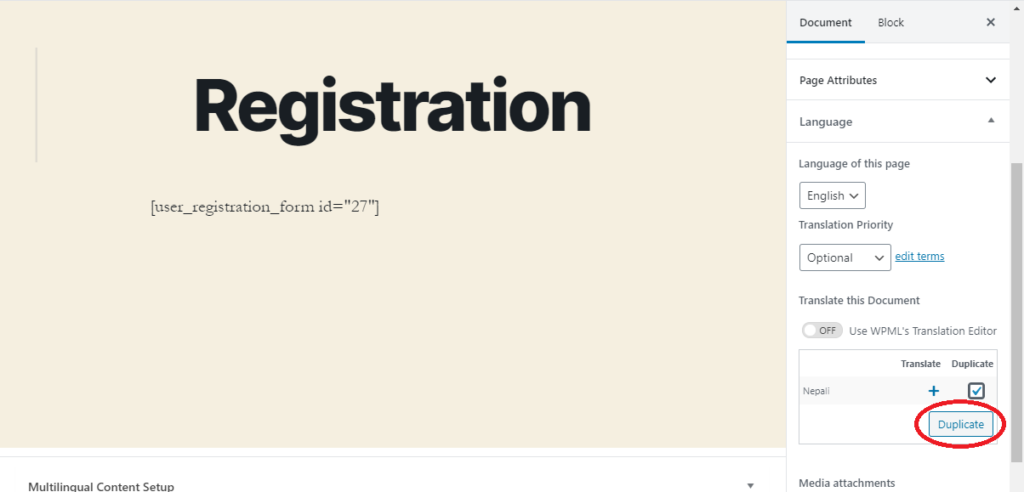
After you’re done with the translation Settings, you can update the page. The frontend view of the registration will look something like this.