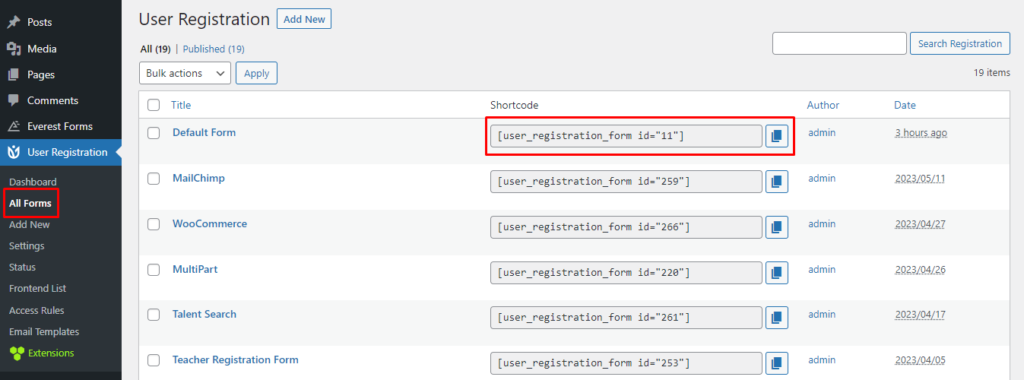If you need to show a registration form and the login form together on a page, side-by-side, you can use the following shortcode.
[user_registration_my_account form_id="1634"]Here, form_id=”1634″ is the id of the registration form you would like to show. You can get this form ID from User Registration > All Forms.